Technical Tip
You toggle between the LABOUR and TEXT menu options. When you select one, a tick appears next to it and the other option is toggled off.
When you first create a timesheet batch, Micronet defaults to labour edit mode so you enter an employee's timesheet details. You can change this to text edit mode so you can enter free text for a job.
Refer to "Recalling a Timesheet Batch".
|
|
|
Technical Tip You toggle between the LABOUR and TEXT menu options. When you select one, a tick appears next to it and the other option is toggled off. |
If you selected to add, insert or edit a text line, Micronet displays the Enter Text screen.
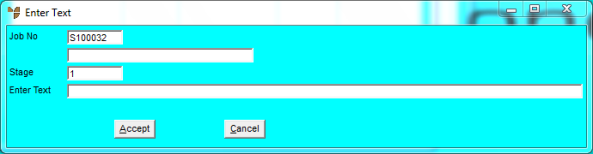
|
|
Field |
Value |
|
|
Job No |
Micronet displays the selected job number. If you want to post text against a different job number, delete the displayed job number, press Enter and select a different job number. |
|
|
Stage |
Micronet displays the selected job stage. If you want to post text against a different job stage, delete the displayed stage, press Enter and select a different job stage. |
|
|
Enter Text |
Enter free text up to 50 characters. |
Micronet redisplays the Enter Text screen so you can add further text lines.
Micronet redisplays the Job Timesheet Batch Entry screen with the text lines you added. When text lines are added to a timesheet batch, they are added at the bottom of the timesheet lines in the sequence in which they were added. When text lines are inserted, they are attached to the timesheet above the timesheet line.